Table of Contents
Welcome to the 5th part of the tutorial. In this part, you'll learn the theory behind the lattice Boltzmann method (LBM) part of the code and how to use it yourself.
Theory
See Theory & Implementation Lattice Boltzmann Method (LBM) (old).
Tutorial Part I: Run & Restart 3D laminar sphere
Set-Up
In this tutorial we are using a test case as our layout, dealing with a 3D flow around a sphere. After checking out the relevant case:
link your MAIA binary (git version, compiled with gnu compiler in at least production mode ./configure 1 2).
As you see, the test case already provide a reference/ directory, which is used by our test tool as reference for regression testing.
Run
Before touching the property files generate the grid and run the simulation (either from your local host or by using an interactive session as shown in previous tutorials).
Now, inspect your results using parav. Therefore, open the file out/PV_100.Netcdf and create a plane showing the velocity component u for example:

By using out/restart_100.Netcdf file, you will open the same results. This type of file offers the possibility to restart the simulation from the given simulation step, whereas the PV_* files only dump data that are relevant for post-processing but are not satisfactory to restart from. Therefore, the PV_* files , also called solution files, are much smaller as you can see by:
Restart
Unfortunately, the preliminary run does not cover a great period of time to keep the test case as small as possible. Now we are interested to continue the simulation from the given restart file and simulate a longer period of time. Copy the properties_run.toml file:
and open the properties_restart.toml file with an editor of your choice.
Change the file such that the simulation:
- restart from the given restart file at time step 100
- runs further 9900 time steps
- only dump a solution file each 1000 iterations
- only dump a restart file each 10000 iterations
First try on your own before checking the solution
Now run the code again using the restart file:
Again, open the last solution file using parav and visualize the following:
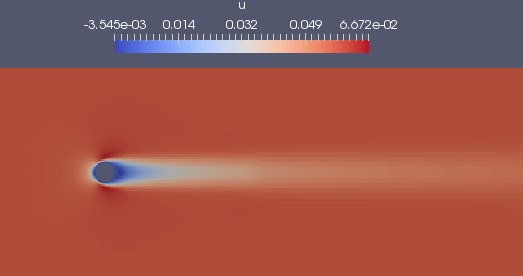
Congratulation ! You did your first LBM run including restarting.
Tutorial Part II: 3D sphere high Reynolds number
Change the properties_restart.toml file the following:
and rerun the simulation. This time we are using a simple time measurement:
Checking again the last solution file out/PV_1400.Netcdf:
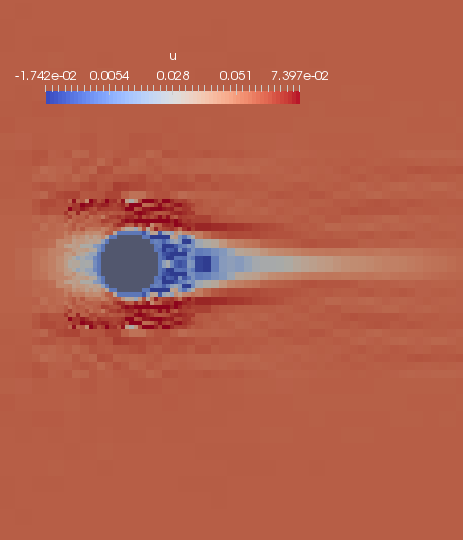
This time the solution is bad and, indeed, is crashing if continue running. Reasons are related to
which is a LBM method that is only valid for low Reynolds numbers. Create again a new run file:
and change:
This provides a method for higher Reynolds number. Rerun the simulation and check results again:
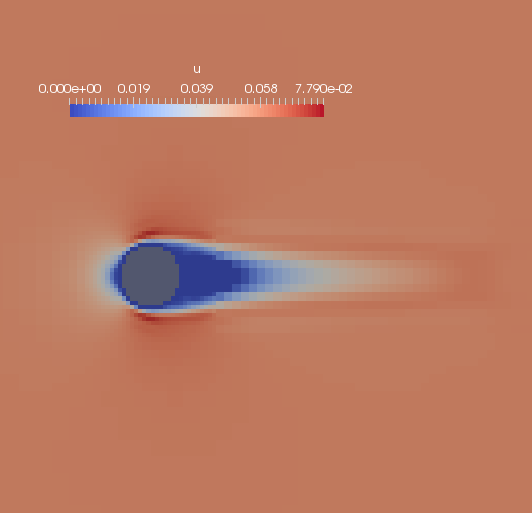
Now, the results looks much better. Therefore, the second run took twice times longer than the first one.
TODO:
- grid changes
- other LBM methods + noDistributions