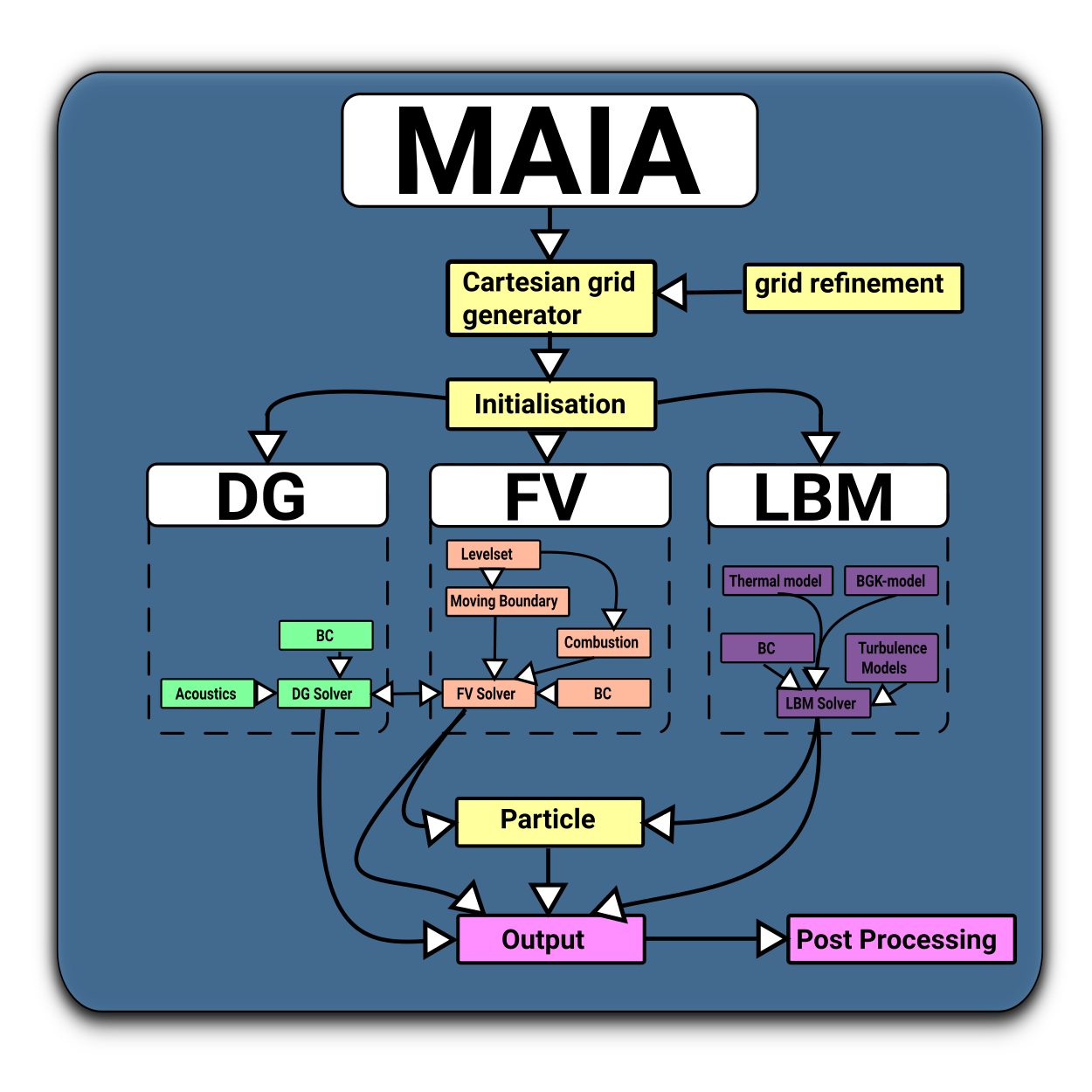Table of Contents
The goal of this quickstart tutorial is to get you started with m-AIA as fast as possible, so that you as a user can start applying the solver to testcases or tutorials and then to your specific problem without going into much detail about how m-AIA actually works under the hood.
Quickstart
You can quickly start installing and using m-AIA by first cloning the repository (repo) of m-AIA, second configuring m-AIA, third compiling m-AIA and fourth running your first simulation, e.g. a testcase or tutorial.
- Note
- As a general note for the following steps to quickstart, if you need more details about requirements, like software packages and compilers, please have a look at the installation guide.
Clone the repo of m-AIA: For this step git is used.
Open the terminal on the machine where you want to install and use m-AIA.
If you want to isolate your m-AIA simulation project(s), create a folder (
yourFolder) where you want to clone the repository (yourRepoDirectory) and change the directory to this folder:
cd yourRepoDirectorymkdir yourFoldercd yourFolderClone the m-AIA repo:
git clone git@git.rwth-aachen.de:aia/MAIA/Solver.gitChange the directory to the downloaded
Solverfolder and switch to the desired branch you want to work with:
cd Solvergit checkout yourBranch
Configure m-AIA: For this step Python 3.X is required.
Run the
configure.pyfile in the top directory (Solverfolder) using the default settings indicated as? ?:
./configure.py ? ?The print message on the console should look like this:
configure.py: current host: AIAconfigure.py: selected compiler: GNUconfigure.py: selected build type: productionconfigure.py: selected parallelism type: MPI+OpenMPconfigure.py: compile with HDF5 support in BigData: enabledconfigure.py: update git submodules (skip this step with --disable-updateGitSubmodules)Submodule 'include/Eigen' (https://gitlab.com/libeigen/eigen.git) registered for path 'include/Eigen'Submodule 'include/cantera' (https://github.com/Cantera/cantera.git) registered for path 'include/cantera'Cloning into '... /Solver/include/Eigen'...Cloning into '... /Solver/include/cantera'...Submodule path 'include/Eigen': checked out 'cd80e04ab77bec92c63a4cce1e089262334d23a9'Submodule path 'include/cantera': checked out '9cee0525d26b6030cc30c469c9c75332d836eb8e'configure.py: configuring @maiaconfigure.py: @maia is ready for make!
Compile m-AIA: For this step CMake is used.
Run the
Makefilein the top directory (Solverfolder) to compile m-AIA:makeTip: You can use the following command to compile m-AIA in parallel using
noCoresprocessors:make -j noCoresThis process can take some minutes even when using multiple cores. The print message on the console should look like this:
Scanning dependencies of target maia[ 0%] Building CXX object src/CMakeFiles/maia.dir/GRID/cartesiangridgenpar_inst_2d.cpp.o[ 2%] Building CXX object src/CMakeFiles/maia.dir/GRID/cartesiangrid_inst_2d.cpp.o[ 3%] Building CXX object src/CMakeFiles/maia.dir/GRID/cartesiangridgenpar_inst_3d.cpp.o[ 3%] Building CXX object src/CMakeFiles/maia.dir/GRID/cartesiangrid_inst_3d.cpp.o[ 3%] Building CXX object src/CMakeFiles/maia.dir/GRID/cartesiangridgencell.cpp.o[ 4%] Building CXX object src/CMakeFiles/maia.dir/FV/fvcartesiansolverxd_inst_2d_rans_fs.cpp.o[ 4%] Building CXX object src/CMakeFiles/maia.dir/FV/fvcartesiansolverxd_inst_2d_rans_sa.cpp.o[ 4%] Building CXX object src/CMakeFiles/maia.dir/FV/fvcartesiansolverxd_inst_3d_ns.cpp.o[ 5%] Building CXX object src/CMakeFiles/maia.dir/FV/fvcartesiansolverxd_inst_2d_ns.cpp.o[ 5%] Building CXX object src/CMakeFiles/maia.dir/FV/fvcartesiansolverxd_inst_2d_detchem.cpp.o[ 7%] Building CXX object src/CMakeFiles/maia.dir/FV/fvcartesiansolverxd_inst_2d_rans_komega.cpp.o[ 7%] Building CXX object src/CMakeFiles/maia.dir/FV/fvcartesiansolverxd_inst_3d_rans_sa.cpp.o[ 7%] Building CXX object src/CMakeFiles/maia.dir/FV/fvcartesiansolverxd_inst_3d_rans_fs.cpp.o[ 8%] Building CXX object src/CMakeFiles/maia.dir/FV/fvcartesiansolverxd_inst_3d_rans_komega.cpp.o[ 9%] Building CXX object src/CMakeFiles/maia.dir/FV/fvcartesiansolverxd_inst_3d_eegas.cpp.o[ 9%] Building CXX object src/CMakeFiles/maia.dir/FV/fvcartesiansolverxd_inst_3d_detchem.cpp.o[ 10%] Building CXX object src/CMakeFiles/maia.dir/FV/fvcartesiansyseqnns.cpp.o...[ 90%] Building CXX object src/CMakeFiles/maia.dir/DG/dgcartesiansolver.cpp.o[ 90%] Building CXX object src/CMakeFiles/maia.dir/COUPLER/couplerfvmultilevel.cpp.o[ 91%] Building CXX object src/CMakeFiles/maia.dir/GEOM/geometryroot.cpp.o[ 92%] Building CXX object src/CMakeFiles/maia.dir/FV/fvstg.cpp.o[ 92%] Building CXX object src/CMakeFiles/maia.dir/COUPLER/lslb.cpp.o[ 93%] Building CXX object src/CMakeFiles/maia.dir/COUPLER/couplerlbfv.cpp.o[ 93%] Building CXX object src/CMakeFiles/maia.dir/COUPLER/couplerlbfveemultiphase.cpp.o[ 94%] Building CXX object src/CMakeFiles/maia.dir/COUPLER/couplerlblb.cpp.o[ 95%] Building CXX object src/CMakeFiles/maia.dir/COUPLER/lbrb.cpp.o[ 95%] Building CXX object src/CMakeFiles/maia.dir/ACA/acasolver.cpp.o[ 96%] Building CXX object src/CMakeFiles/maia.dir/RB/rigidbodies.cpp.o[ 96%] Building CXX object src/CMakeFiles/maia.dir/COUPLER/lslbsurface.cpp.o[ 97%] Building CXX object src/CMakeFiles/maia.dir/COUPLER/lblpt.cpp.o[ 98%] Building CXX object src/CMakeFiles/maia.dir/COUPLER/lbdgape.cpp.o[ 98%] Building CXX object src/CMakeFiles/maia.dir/COUPLER/couplingdgape.cpp.o[ 99%] Building CXX object src/CMakeFiles/maia.dir/maia.cpp.o[100%] Linking CXX executable maia[100%] Built target maiaAs a test, if m-AIA is compiled open m-AIA's help:
cd srcmaia -h
Run your first simulation with m-AIA: For this step a testcase or tutorials can be used as your first simulation project.
Go to your simulation project and create a link to the compiled m-AIA executable of step 3:
cd simulationProjectln -s yourRepoDirectory/yourFolder/Solver/src/maia maiaAs a test, check if the link is successfully created by opening m-AIA's help:
llmaia -hRun the simulation:
maia properties.tomlBy utilizing OpenMPI you can run the simulation in parallel using
noCoresprocessors:
mpirun -np noCores maia properties.toml
- Note
- For further information how to use certain solver parts of m-AIA and performing your first pre- and postprocessing, please refer to the tutorials.
m-AIA testcases
Test cases need reference data, which are relatively large compared to the source code. Therefore, we do not keep the test cases in the git for m-AIA. Consequently, testcases only are available only upon request or for AIA users at the moment.
m-AIA tools
Get m-AIA tools useful for preprocessing and postprocessing: https://git.rwth-aachen.de/aia/MAIA/tools
List of abbreviations
- Todo:
- Maybe we should add a glossary of common abbreviations as a separate page that is automatically updated.
- NSE = Navier-Stokes equations
- PDE = Partial Differential Equation(s)
- ODE = Ordinary Differential Equation(s)
- CFD = Computational Fluid Dynamics
- IC = Initial Condition
- BC = Boundary Condition(s)
- DNS = Direct Numerical Simulation
- LES = Large Eddy Simulation
- RANS = Reynolds averaged Navier-Stokes simulation
- LBM = Lattice Boltzmann Method
- BL = boundary layer
- BLT = boundary layer thickness
- TBL = turbulent boundary layer
- d0 = boundary layer thickness \( \delta_{99} \), wall normal distance with 99% flow velocity of the far field velocity
- d1 = displacement thickness \( \delta_1 \)
- d2 = momentum thickness \( \delta_2 = \Theta \)
- Tip: \( d0 \geq d1 \geq d2 \)
- RST = Reynolds Shear stress Tensor
Overview of m-AIA
The following graphic has to be updated: unstructured vs. structured
- DG = Discontinuous Galerkin
- FV = Finite Volume
- LB = Lattice Boltzmann